We’re looking forward to the release of Scratch 3 that’s planned for early 2019. Scratch 3 brings better extension support, and a more modern experience that plays nicely with phones and tablets
Update 27th Nov 2018
We've fixed a couple of the original issues with the extension, and added some newfeatures:
- You can now manually connect to Marty by IP address
- You can add
?marty_ip=...to the Scratch 3 URL to provide a different default IP address range to scan
The Scratch 3 beta above works with all Martys young and old, but beware it is still very much in-development and will be rough around the edges! Also as we’re still working on it, it is subject to change or breaking at any time - so please do let us know if there are things we can improve! We’ll be pushing the occasional update to our Marty extension until it is stable and running well.
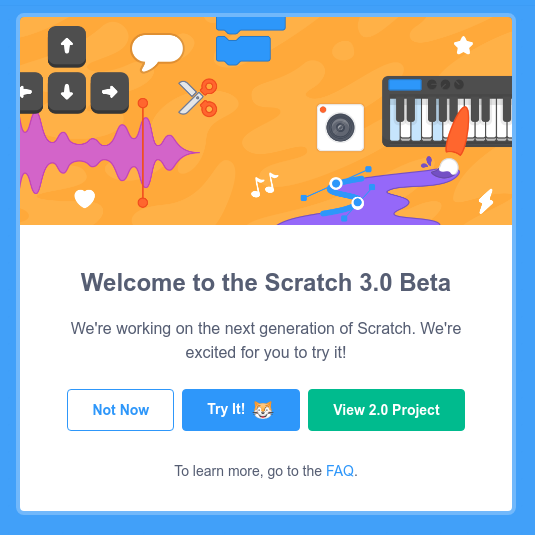
To get started, open up the Scratch 3 interface in a web browser (Internet Explorer is not supported).
Click Try It and then open the extension using the + button bottom left. You’ll see the Marty extension come up, alongside a couple of others.
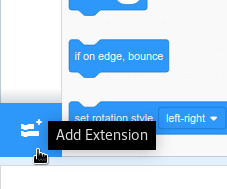
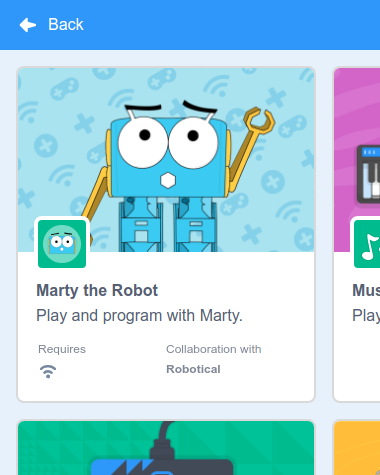
Click on the Marty the Robot extension to load it. Scratch will now scan your network for Martys and show a list of available robots.
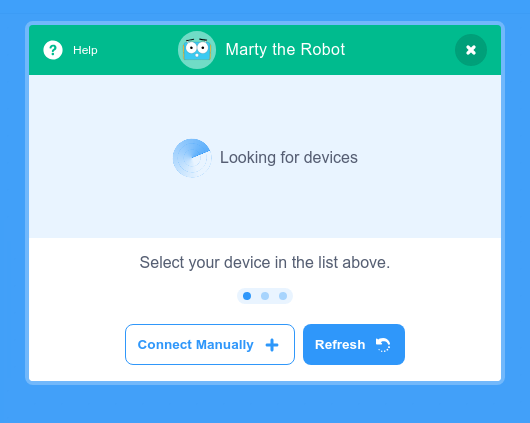
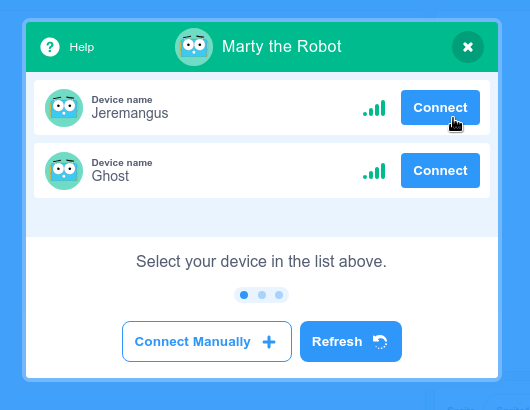
Click Connect.
Then, just click the cross in the top right to go back to the main Scratch 3 interface.
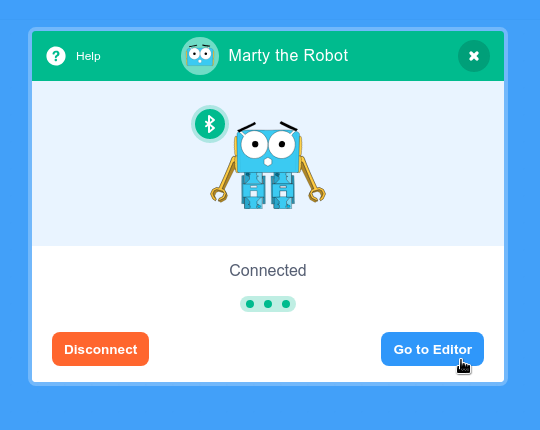
You’ll see a bunch of Marty blocks have appeared at the bottom of the list - You can now use Scratch 3 in the same way as Scratch 2!
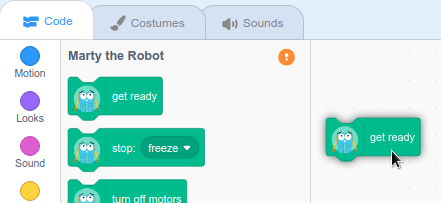
Alternatively, you can Connect Manually if the scanner can’t find your Marty, or if you already know its IP address.
Click the button, then simply enter the IP:
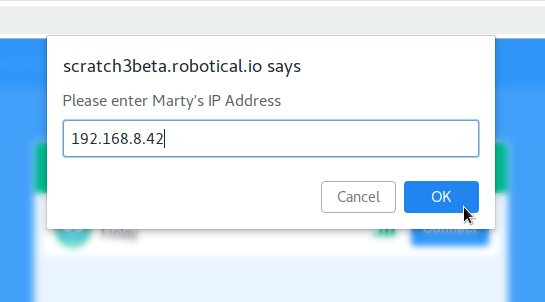
192.168.8.42 This is particularly useful for Command Hubs which have a default IP range of 192.168.8.1/24 rather than the more common 192.168.0.1/24
You can also override the scan y providing the IP directly with the marty_ip query parameter in the URL, for example:
http://scratch3beta.robotical.io/?marty_ip=192.168.8.42
The source-code for our Scratch 3 extension is on GitHub:
- Scratch 3 GUI, the user interface https://github.com/robotical/scratch3-gui
- Scratch 3 VM, the ‘virtual machine’ where the extension logic lives https://github.com/robotical/scratch3-vm
We’d love to hear and see how you get on, so please do let us know below of via our usual support channels!
- Update 2018-09-25
- Blocking mode toggle has been introduced, mimmicking default Marty Scratch 2 behaviour
- Update 2018-11-27
- The Connect Manually button and
?marty_ip=...GET query parameter where added
