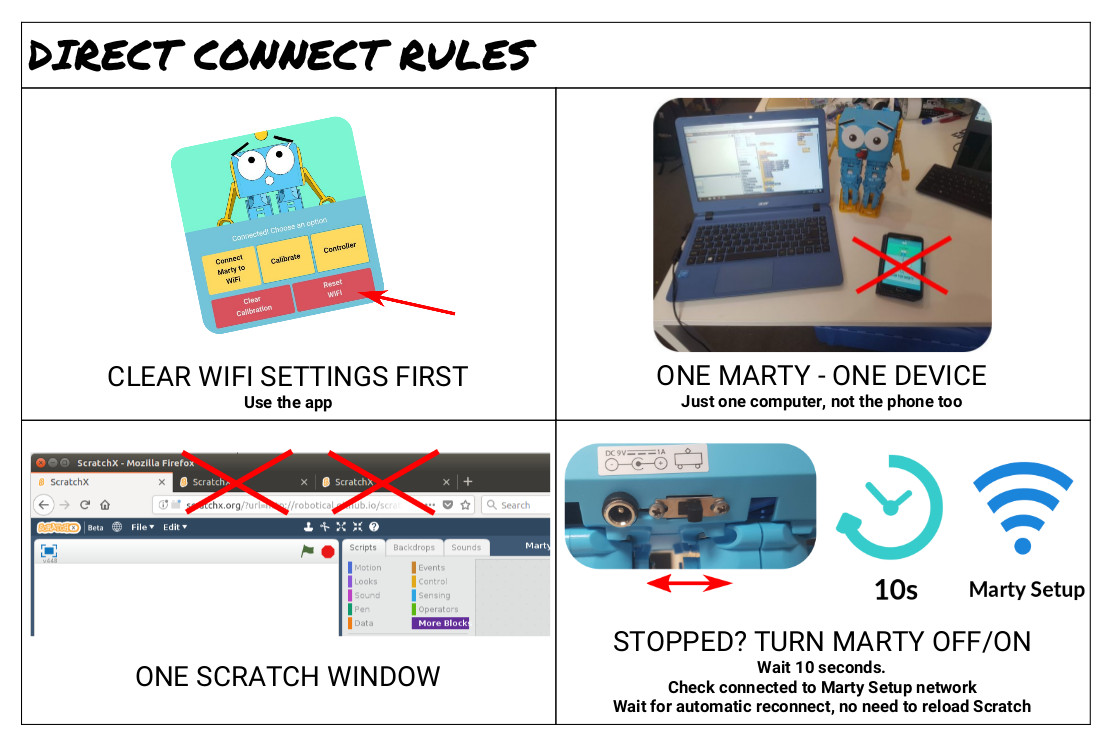Direct Connect Beta Test
A new way to connect to Marty
We often get asked about whether it’s possible to connect to Marty without using a WiFi network, or what the easiest way to connect to Marty when you’re out and about - when there’s no wifi network handy. It’s often the case if you want to show Marty off at a school visit or makerspace, that getting access to WiFi can be tricky.
We’ve been developing a way to directly connect to Marty, to control and program him with your phone or computer connected to the Marty Setup network. The drawback is that you’ll lose access to the wider internet, but the advantage is that you can skip the wifi setup, and use Marty in other places more easily.
Please help us test - you might get a free T-shirt or distance sensor!
Our testing in Robotical HQ has shown that Direct Connect works really well if you follow a few basic rules. But as with anything that uses WiFi, it’s really hard to test every possible type of device.
Before we launch this feature more widely, we’d like to get as much real world testing as possible. We’re also checking that our instructions make sense!
We’re inviting all Marty users to give Direct Connect a go using the instructions below. Then please get in touch by e-mailing hello@robotical.io, or via the comments section here. All feedback is welcome, let us know if it worked, didn’t work, or if you think the instructions could be better!
We’ll pick three people at random from those who send in feedback to receive their choice of either a T-shirt (available sizes only), or a distance sensor for their Marty. The distance sensors aren’t released yet, so this will be your first chance to get one!
How to Direct Connect
Four basic rules:
- Clear your Marty’s WiFi settings first
- One device connected to Marty at a time
- Only one Scratch window at a time
- If it stops, try turning Marty off and on again, wait 10 seconds, then check you’re still connected to a Marty setup network
Here’s a summary graphic (click for pdf)
Direct Connect Scratch Quick Start
Basic Rules
- Connect only one device to Marty at a time
- Clear the WiFi settings first
- One one window
1) Clear WiFi settings using the app
- If there’s a Marty Setup network, Connect your phone or tablet to it
- If there is no “Marty Setup” network, Marty is connected to a WiFi network. Connect your phone to the same network, select “Scan for Martys”, and select your Marty
- Click the “Reset WiFi” button and wait for confirmation.
-
This step is important for a stable connection
-
If you have one of the first Martys (v1.0.0, from the Indiegogo campaign), you will need to reset the WiFI using Bob the Button on the control board instead
2) Disconnect phone from Marty
- Only connect one device at a time to Marty
3) Load Scratch Direct connect on your computer
The direct connect version of the Marty Scratch interface is here: http://scratchx.org/?url=http://robotical.github.io/scratchx/scratch_extensions/martyExtended-direct.js#scratch
With your computer connected to the internet, load the Scratch Direct page. We’re working on an offline version that you can download, stay tuned for that.
4) Connect your computer to the Marty Setup network
5) Double click on the Direct Connect block in Scratch 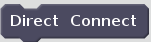
The connection status indicator will turn green once your Marty is connected:

Video Guide
Here is a quick video guide to show you what to do:
Detailed Instructions
More detailed instructions are available in a pdf here
If you have any trouble or want a bit more detail please look there
Direct Connect Remote Control
From the app, you can now remote control Marty over Direct Connect too! So you can get your Marty moving wherever you are, using just a phone and without any internet needed.